Windows 10 Launcher For Android | Android Windows 10 APK
Don’t have a PC but want to use Windows 10 on Android? If Yes, then you are at right place as today I’m going to Share How to Download Windows 10 Launcher For Android 2019.
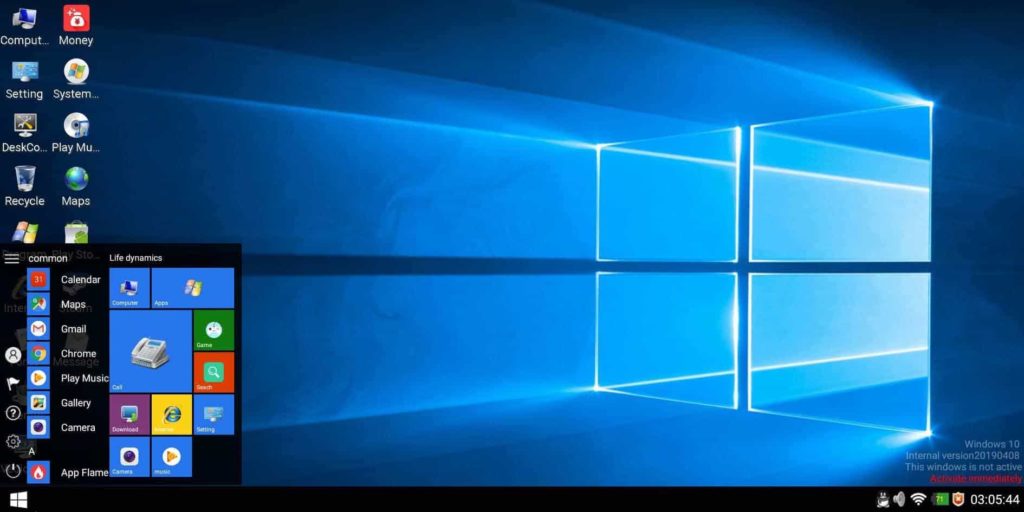
If you have an Android Phone, then you can almost every possible customization on your phone like Changing Android Font, Changing Notification Bar, Changing Call Screen Background, and many other things.
Changing Android Theme to Windows Theme is not a difficult task as people think. You just have to install the below Windows 10 APK File and install it as you install any other app and your Android will become Windows 10.
Also, there are many other Windows Launcher Theme for Android that you can download but you don’t get such real windows in that launchers. As you can see in the featured image, how real is this Windows 10 Launcher.
Below we’ve shared 100% working Windows 10 Launcher APK & Guide to Install it. So, without wasting more time, let’s proceed further and check out How to Download Windows 10 APK Launcher For Android 2019.
Also Read : How to Remove Xbox From Windows 10 (3 Methods)
Contents
How to Download Windows 10 Launcher For Android
Downloading & Installing Windows 10 APK is very simple. You just have to download the Windows 10 app just like you download any other app on your phone. This is the latest version Windows 10 Apk that you can download and run on your phone. So, below is the step by step guide on How to Download & Install Windows 10 On your Phone.
- First, Download Windows 10 APK From Here – Download Windows 10 Launcher
- After downloading the app, install Windows 10 Launcher Apk.
- Once the installation is completed, just open the app (You can also set this Launcher as your default launcher by selecting always open with the app)
- After opening this Windows 10 Launcher App, you can see Windows 10 installed on your phone but it will be in portrait mode.
- To use it in a Landscape Mode, Long Press anywhere on the Screen > Screen Orientation > Horizontal.
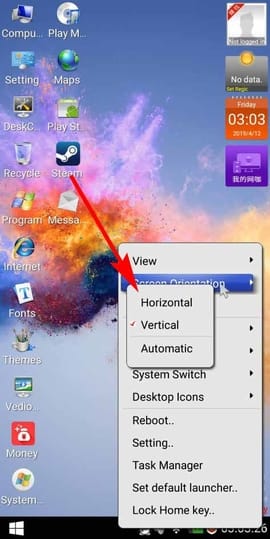
- Finally, Click On Confirm.
Done! You have successfully installed Windows 10 On your Android Device. If your Windows 10 is vertical, just long press and change the orientation to horizontal.
Also, if the Android Windows 10 Icon is too big, you can Change Icon Size by Long Pressing on the screen, then selecting View and then selecting Extra Small. Making the icons very small looks like a real Windows 10 Computer Screen.
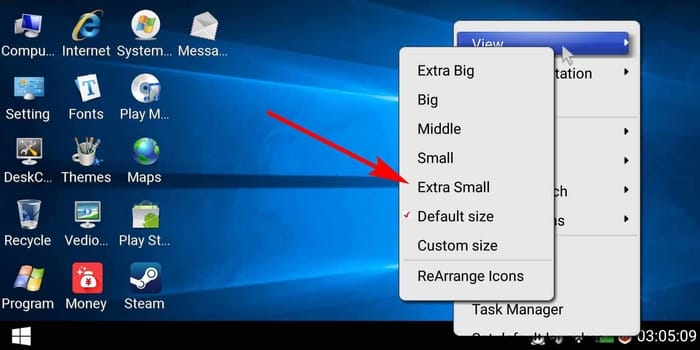
Also Read : How to Make Undeletable Folder In Windows 10
Screen Shots Of Windows 10 Launcher App
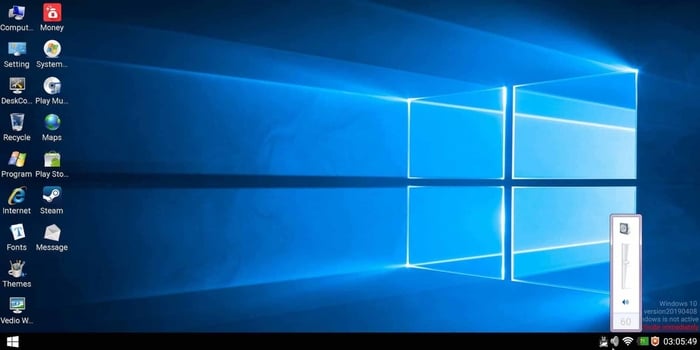
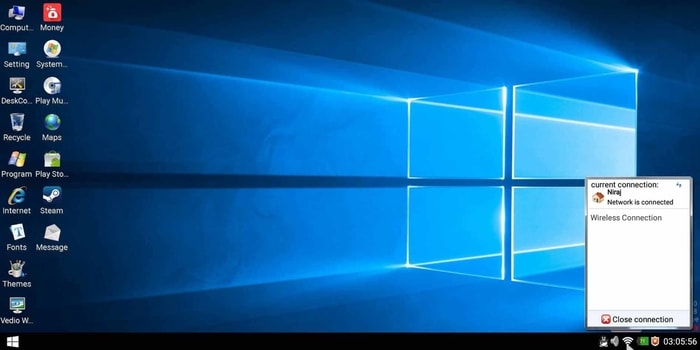


Windows 10 Launcher Feature
Windows 10 Launcher comes with tons of features and even more features than Windows 7 Launcher. Here, you can manage My Computer, Recycle Bin, Network & Sharing Center, File Manager, and many other features.
Apart from this, there are hundreds of cool features in this Android Windows 10 APK Full Version and some of them are as follow:
- Real Start Menu
- Real Windows Start Sound
- Inbuilt Weather & Clock Widget
- Fast & Smooth Experience
- Shutdown, Restart & Sleep Feature
- Cut, Copy & Paste Support
- Many Different Wallpapers Including Windows Wallpaper
- Add New Files & Folders
- Landscape & Portrait Mode
- My Computer, Recycle Bin, Network, Volume, Control Panel, etc.
- Looks very similar to Windows 10
- All Programs In Startup
- Easy Installation
- Works on almost all Android Devices
Why Use Windows 10 Launcher On Android?
Windows is one of the most popular OS that can be operated on PC. But, many people don’t have a computer at home. So, they can use this Windows APK Launcher to enjoy Windows 10 on your Android Phone.
You cannot install Windows 10 directly on your Android Phone. Instead, you can use this Launcher for Windows to use it on your Phone.
It comes with tons of real Windows 10 feature with it as already mentioned above. Apart from this, you can also use this method to showoff in front of your friends.
To install this Windows 10, you just have to download the Windows App from the above link, give all the required permissions and then install the app just like you install any other app on your phone. After installation, you’ll be able to use Windows 10 on your Phone.
Related Articles:
- 7 Best Android Emulators For Linux | Linux Android Emulator
- PS3 Emulator For Android | Play PS3 Games On Android
- Xbox Emulator For Android | Play Xbox 360 Games On Android
- 5 Best Android Emulators For Windows
- 5 Best iOS Emulators For Windows
- How To Play PC Games On Android
- How To Control PC From Android [ 5 Methods ]
Final Words
This was the Article On How to Download Windows 10 Launcher For Android. Apart from this, you can also use any other Windows Launcher but I’ll suggest using this one as this is real Windows 10. In any other launcher, you won’t find such features and real Windows look.
So, if you were looking for How to Use Windows 10 On Android, hope you’ve got your answer. You just have to Download Windows 10 APK from the above link and install it on your Phone and you are ready to use Pure Windows 10 on Tablet & Android Phone.
Hope you liked this Article On Windows 10 Launcher For Android. Do Comment below if you are facing any issue while installing. Stay tuned with us for more latest Tricks & Updates.


