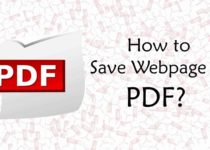How To Take Screenshot In iPhone X [ 2 Methods ]
Apple has launched iPhone X with many cool features in it. All the design and look of the iPhone X is completed changed. With the change in design, Apple has removed the home button from iPhone 10 due to which many people are confused and looking for How to Take Screenshot In iPhone X. So, here in this Article, I’m going to share How To Take Screenshot In iPhone X.
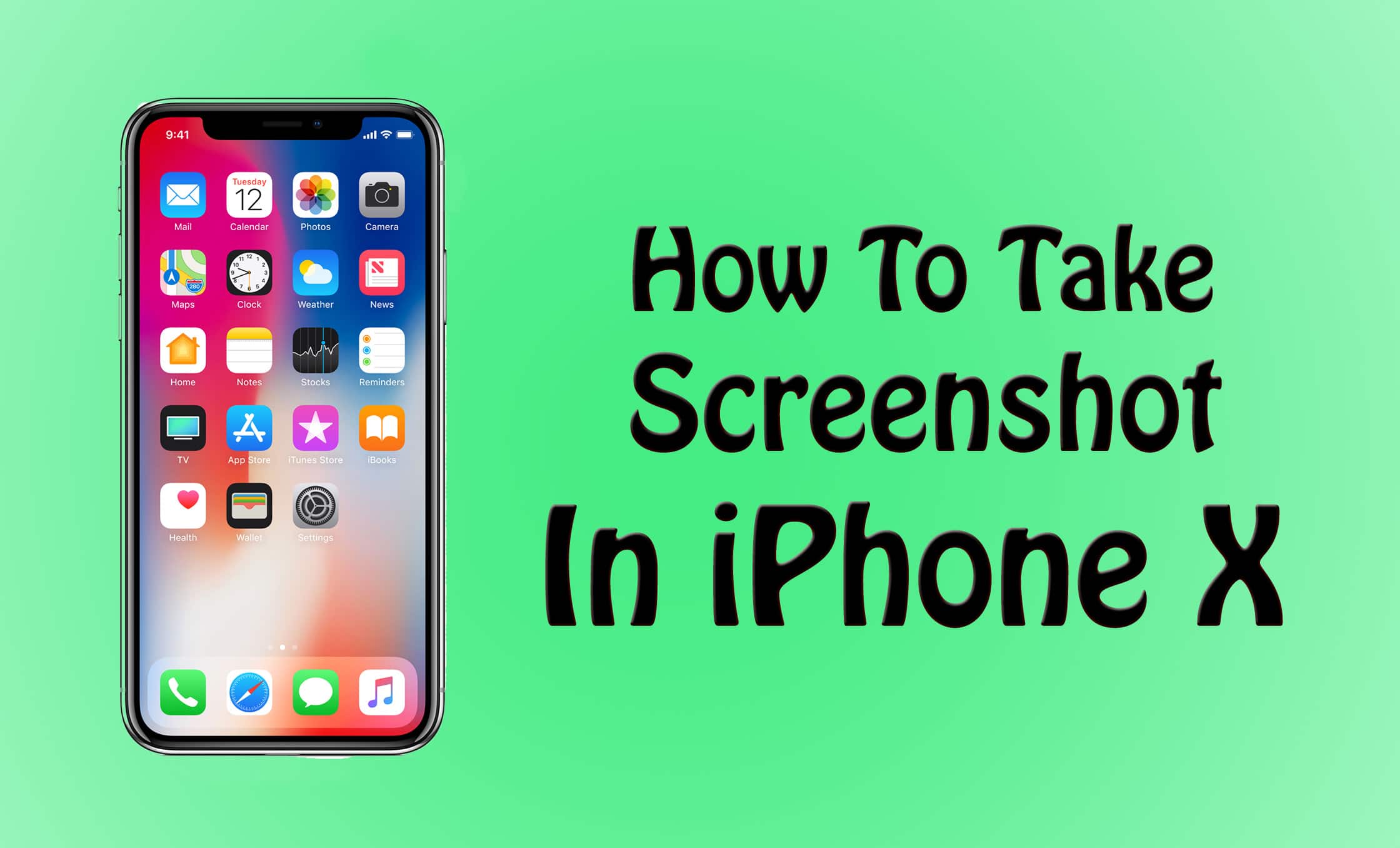
Any Smartphone user, whether it be Android, iOS or Windows, knows the value of screenshots. And, after the removal of Home Button from iPhone X, many iPhone users might be searching for the method on How to Take Screenshot On iPhone 10.
Sometimes when we chat on Messenger, WhatsApp, etc. it becomes important to take the screenshot of that chat but iPhone 10 users don’t have Home button to capture a screenshot.
Though there is no Home button on iPhone X, you can still take Screenshot without installing any third-party App. I’m going to share 2 methods using which you can easily take iPhone X Screenshot.
To take the screenshot in iPhone X, you don’t need to download any third-party App from App Store as there is an inbuilt feature in iPhone X.
So, without wasting more time, let’s proceed further and check out How To Take Screenshot In iPhone X?
Contents
Also Read : 5 Best iOS Emulators For Windows
How To Take Screenshot In iPhone X?
Method 1: How To Take Screenshot In iPhone X Using Physical Button?
Since there is no Home Button, Volume Button & Screen Lock Button will help you to take Screenshot In iPhone X. Screenshot can be taken using Top Button on the left side & large button on the right side.
To Take Screen Shot, Simply Press Top Button (Volume Button) at left side & large button on the right side simultaneously. Once you press these two buttons at the exact same time, there will be a flash on the screen and your screenshot will appear in the lower left corner.
Once the Screenshot is taken, it will automatically disappear from the lower left corner and will be saved on your Phone. Also, if you want, you can click the Screenshot to open the Edit Menu & Edit your Screenshot.
Also Read : 5 Best Data Recovery App For Android To Recover Lost Data
Method 2: How To Take Screenshot In iPhone X With AssistiveTouch?
To Take Screenshot In iPhone X With AssistiveTouch, you need to turn On AssistiveTouch First. To Turn AssistiveTouch On, Simple Go to Settings > General > Accessibility > AssistiveTouch. Now, Turn On AssistiveTouch.
AssistiveTouch is a Virtual Home Button which can perform multiple actions which includes Screenshots, Pinching, 3D Touch, etc. When you Enable AssistiveTouch, a Floating Button will appear on screen which you can customize according to your needs.
To Customize the Open Menu Option, again Go to Settings > General > Accessibility > AssistiveTouch & Click On “Customize Top Level Menu“. Here, you can add or remove according to your choice. Simply, Add Screenshot and you are done.
Whenever you need to take Screenshot, Simply Click on the Floating Button & Click on Screenshot. Done! Your Screenshot will be saved on your Phone.
Also Read : 5 Best Piano App For Android – 2017
Conclusion
These were the two methods on How To Take Screenshot In iPhone X. In First Method, Simply Press Volume Up & Lock Button Simultaneously to take Screenshot. For Second Method, Apart from Screenshot, you can do much more things like you can Add Device, Control Center, 3D Touch and much more.
Hope you liked this Article On How To Take Screenshot In iPhone X. Do Comment below if you have any query. Stay tuned with us for more latest Tricks & Updates.
Join Our WhatsApp BroadCast On: 9075933967