How To Send Large Video On WhatsApp Without Losing Quality
WhatsApp is a messaging platform where you can Chat, Message & Share Files. But, when it comes to Share Large Video Files On WhatsApp it becomes difficult to do so cause the maximum limit of sending a file on WhatsApp is 16 MB. So, here in this Article, I’m going to Share How To Send Large Video On WhatsApp Without Losing Quality.

Though you can Share Big Video Files On WhatsApp, it will automatically Trim & Compress the Video due to which video quality will decrease.
If you have a large video file and you are unable to Send Full Video On WhatsApp, then this Article is for you. I’m going to Share 3 different methods using which you can Share Full Length Video On WhatsApp.
If you have a Video of 6 seconds, WhatsApp will create GIF of the Video which will become easy for you to Send GIF On WhatsApp.
Nowadays, Smartphones have Cameras like DSLR so all the Recorded Videos are in HD due to which size of the Video increases. If you have Recorded Short Videos For WhatsApp, then you can easily send it but if the recorded video is large, then it becomes difficult for Sending Large Video Files Via WhatsApp.
So, you can use any of the below-provided methods to Send Original WhatsApp Video in Full HD without losing quality.
When it comes to WhatsApp, I’ve already shared many WhatsApp Tips & Tricks some of them are WhatsApp Bomber, Stop Auto Download In WhatsApp, Record WhatsApp Calls, Fake Last Seen On WhatsApp, WhatsApp Auto Reply, Fake WhatsApp Conversation, etc.
There are many Best Way To Send Video Files On WhatsApp but here I’ve shared the 3 Best and Working Methods to Share Long WhatsApp Video.
So, if you are looking for How To Send 150 MB Video On WhatsApp then this Article is for you. Not only 150 MB, but you can also share 1 GB of Video using this method.
So, without wasting more time, let’s proceed further and check out How To Send Large Video On WhatsApp Without Losing Quality.
Also Read : Asphalt 8 Highly Compressed Only 4MB [100% Working]
Contents
How To Send Large Video On WhatsApp Without Losing Quality?
As you all know, 16 MB is the maximum limit of Video File which you can share one WhatsApp but with the help of this Tricks you can easily send up to 1 GB of Video File On WhatsApp. So, below are the 3 Working Methods On Sending Large Video Files On WhatsApp.
Method 1: How To Send Large Video On WhatsApp Using Video Compressor?
Firstly, you need to Download any Best Video Compressor App for Android or you can use any Windows Software for Compressing Video File. If you don’t know any Video Compressor, Simply follow the below-provided link.
Step 1: Download Any Video Compressor For Android or use this link for Downloading Video Compressor: Download
Step 2: After Installation, Open the App.
Step 3: Click On Trim & Compress and upload your Video File.
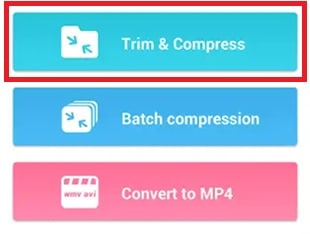
Step 4: Simply, Compress the Video File you want to Share On WhatsApp.
Step 5: Once Compressed, Share the Compressed Video File On WhatsApp.
This Method is pretty easy and works every time. Though every compressor doesn’t work same, you can use any other Video Compressor to Compress Video File.
If you want to Highly Compress Large Video File Without Losing Quality, then you can use PC Softwares which will really help you to Highly Compress Video Files. You can also Compress 1 GB File into few MB using Video Compressors.
Apart from this, there are many Video Compressor Online For WhatsApp which you can use to Compress Video Files and Share it On WhatsApp.
Also Read : How To Recover Deleted WhatsApp Messages On Android
Method 2: How To Send Large Video On WhatsApp By Changing Extension?
Changing Extension of a Video File and Sending it to WhatsApp is another great method using which you can share large video files in original quality.
Step 1: Select the Video you want to send on WhatsApp.
Step 2: Long Press & Click On Rename
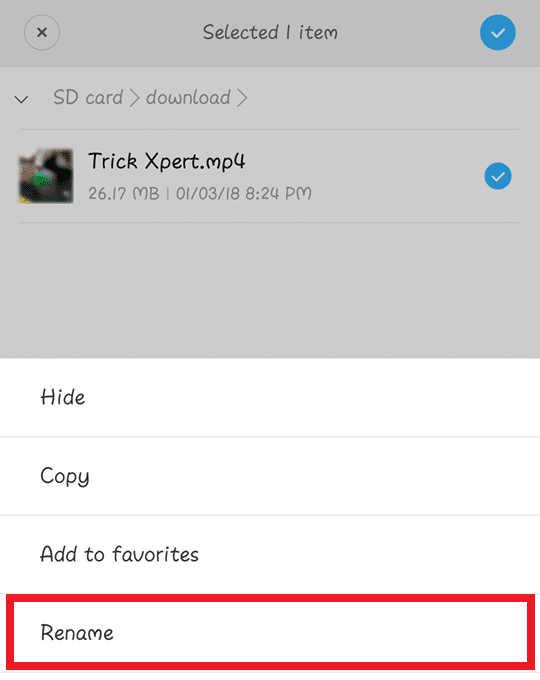
Step 3: Simply, Change the extension from .mp4 to .txt
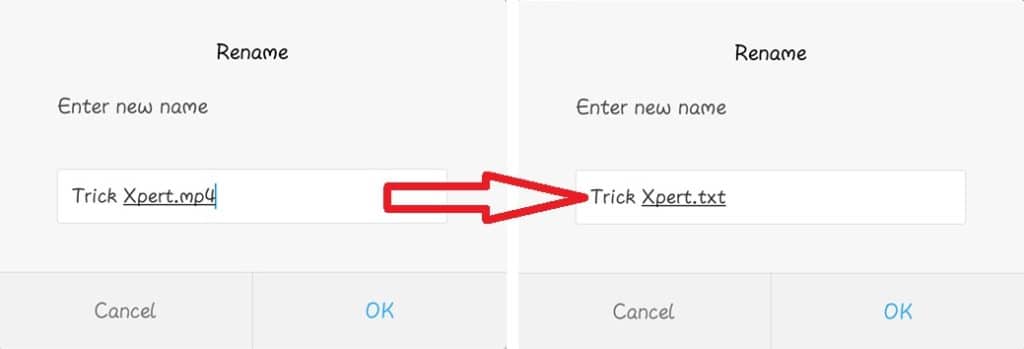
Step 4: Now, Long Press & Click On Share Via WhatsApp.
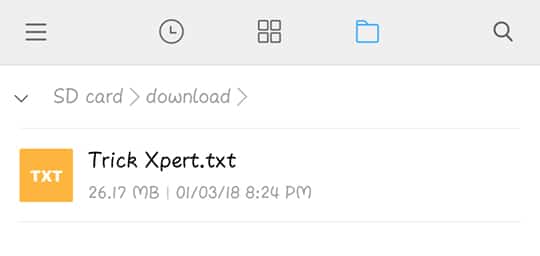
Step 5: Select the Contact to whom you want to share the video.
Step 6: Click On Send & Share the Video File in .txt format.
Step 7: Now, to view the Video, Simply Download .txt file & Change the Extension to .mp4 by renaming it.
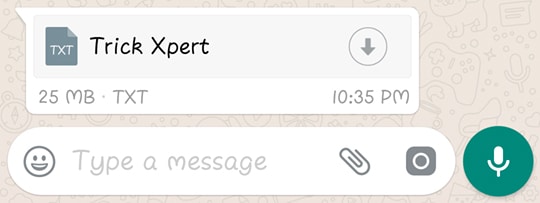
Done! You can easily share large video files using this method. You just need to Change Extension of the Video File to .txt and share it on WhatsApp. Now to view that Video, Simply change the format from .txt to .mp4
Also Read : How To Set Wallpaper Without Cropping In Android
Method 3: How To Send Large Video On WhatsApp By Uploading On Google Drive?
This method is somewhat different than other methods as you don’t need to directly send the Video File On WhatsApp, instead you have to send the Download Link.
Step 1: Download Google Drive App From here if not already installed on your Phone: Android | iOS
Step 2: Install & Open the App.
Step 3: Click On “+” Sign
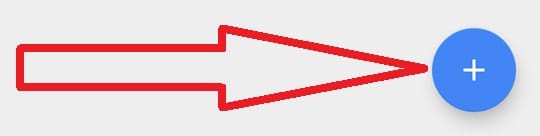
Step 4: Now Click On “Upload” and upload your Video File which you want to share on WhatsApp.
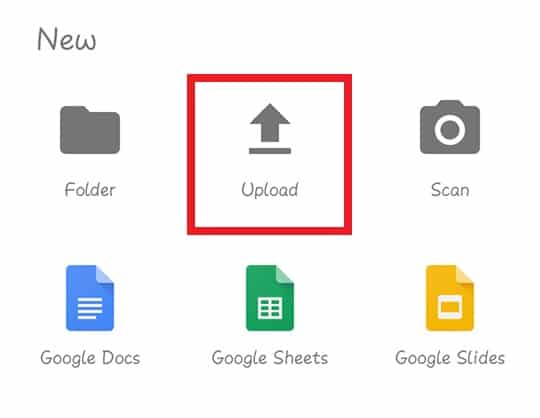
Step 5: Once Uploaded, Simply Share the link on WhatsApp.
Done! To View the Video, Simply Click on the link and Download the Video File. You can easily Share Large Video File In High Quality Using this Method.
Related Articles:
- How To Use One WhatsApp In Two Phone (2 Methods)
- How To Hide WhatsApp Images From Gallery [ 3 Methods ]
- How to Download WhatsApp Status On Android
- How To Disable WhatsApp Call On Android
- How To Read Deleted Message On WhatsApp
- How To Send Blank Message On WhatsApp [ 3 Methods ]
- WhatsApp Scheduler : How To Schedule WhatsApp Messages On Android Smartphone
Conclusion
This was the Article On How To Send Video More Than 16MB On WhatsApp. Apart from this, there are other methods too which you can use. There are many Android Apps available for this purpose but due to regular update in WhatsApp, most of the App becomes waste after some time. So, this is the Best Way To Send Large Video Files On WhatsApp.
Hope you liked this Article On How To Send Large Video On WhatsApp Without Losing Quality. Do Comment below if you have any query. Stay tuned with us for more latest Tricks & Updates.



