How to Change Play Store Country On Android
Looking to Change Play Store Country? If Yes, then you are at right place cause in this Article, I’m going to Share Best Method On How to Change Play Store Location On Android?
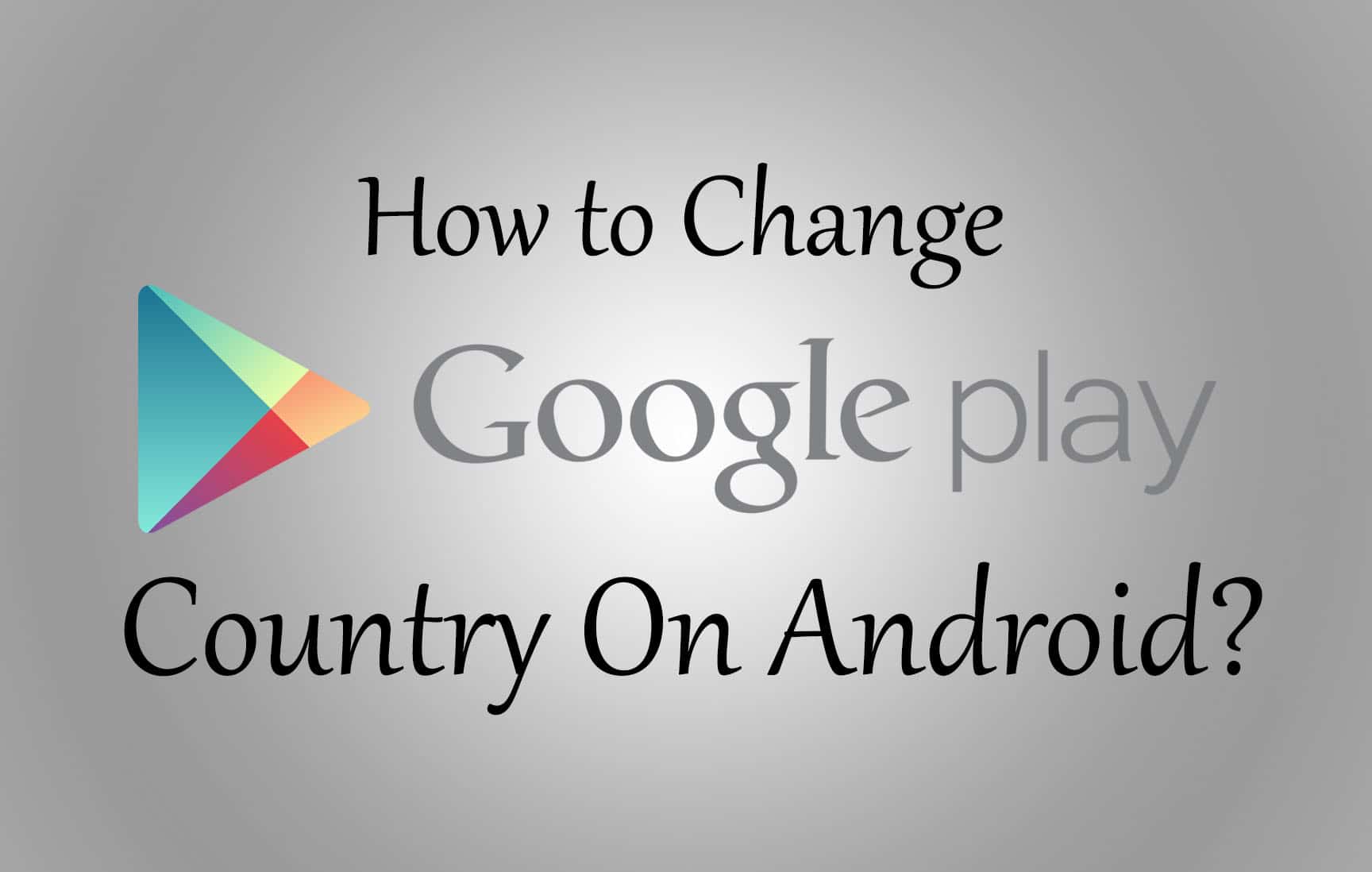
When it comes to Google Play Store, there are tons of Free & Paid Apps that can enhance your experience. Play Store is the safest place to Download Apps On Android without having an Antivirus.
There are many reasons to Change Play Store Region and one of them is “Apps Not available in your Country“. If this is the reason, then you can also use the Play Store Alternative for that. If you still want to Change Google Play Country, then move ahead and read the Article.
Also, if you moved to a new Country, then it becomes necessary to change your country location. Changing the country will let you access the Apps & Features available in that particular country.
If you are not able to access any App which is not available in your country, then you can use these methods to use that App without any issue.
Moreover, if you want to Access Paid Apps For Free, then you can Check out my Article On How to Get Free Google Play Credits.
When it comes to Change Country in Play Store, there are many methods for that but here I’ve shared 2 Best Methods to Change Location In Play Store. So, without wasting more time, let’s proceed further and check out How to Change Play Store Country On Android?
Before we begin, let’s check why you’ll need to Change Play Store Country 2018.
Contents
Why Do You Need to Change Region On Play Store?
- You have migrated to the new country
- Access Apps which is blocked in your Country
- Want to get offers from the different country
- Need to Download Apps Not Available in your Country
Also Read : Top 10 (Highest Paying) Paypal Cash Earning Apps
How to Change Play Store Country On Android?
Method 1: How to Change Play Store Country After Moving to New Country?
Step 1: Firstly, Open the Play Store & Search for any Paid App.
Step 2: Now, try to buy the App Until you reach the Payment Page. (You Don’t Actually have to buy the App)
Step 3: After Reaching the Payment Page, Simply close the Google Play Store.
Step 4: Now, Go to your Phone’s Settings > Apps.
Step 5: Click On Google Play Store.
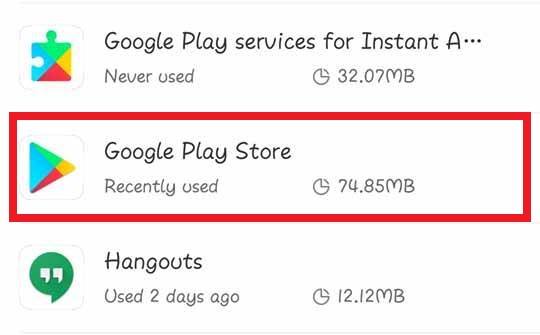
Step 6: Now, Click On Force Stop & Clear Data.

Step 7: After that, Open the Google Play Store on your Android Phone & Accept Google Play Terms Of Service.
Done! With this simple method, you can easily change your location on Google Play Store. But, this trick will only work if you have migrated to the new country.
If you are looking to Download Apps Not available in your Country, then you can move ahead and follow the second method for that.
Also Read : How To Hide WhatsApp Images From Gallery [ 3 Methods ]
Method 2: How to Change Play Store Location Using VPN?
This is one of the Best & Easiest method to Change Location In Play Store. Using VPN can help you change your current location on the Play Store.
There are many Best VPN Apps & VPN Extension (If you are using on PC) which you can use. Simply download any of your favorite VPN Service or download from the link below.
Step 1: Download & Install TurboVPN From Here: Download (You can use any other VPN as well)
Step 2: Open the VPN & Click On the Icon as shown below.
![]()
Step 3: Select the Country you want your Location From.
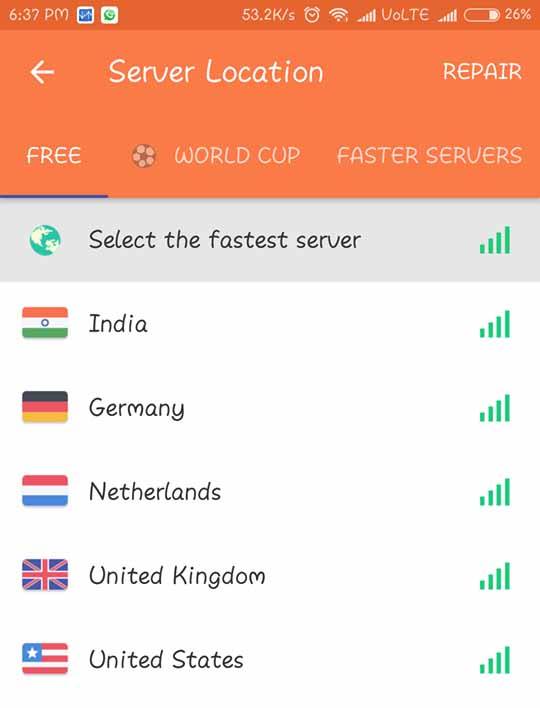
Step 4: Now, Click on OK to give the Permission.
Step 5: Now, Go to Settings > Apps and Open Google Play Store.
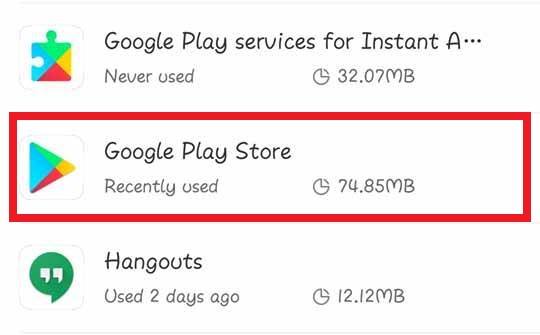
Step 6: Force Stop & Clear Data of the App.

Step 7: Finally, Open the Google Play Store & you are done with changing the location.
Done! This is another simple and easy method to Change your Location on Google Play Store. Apart from TurboVPN, you can also use any other VPN you want.
Also Read : How to Unlist & Delete Number From Truecaller
Final Words
This was the Article On How to Change Play Store Country On Android. Apart from this, there are many other methods but here I’ve shared the best and easiest out of them. You can also try changing your Location with Fake GPS Spoofer App.
Hope you liked this Article On Change Play Store Country. Do Comment below if you have any query. Stay tuned with us for more latest Tricks & Updates.



