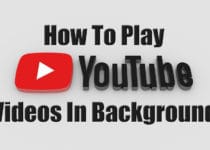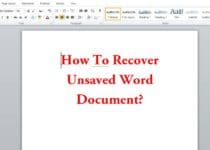How To Change Boot Animation On Android Smartphone
Do you like customizing your Smartphone? If Yes, then you can do various things for customizing it like Change Fonts, Add Cool Widgets, Change Wallpapers, Add tons of Apps From Play Store, etc. Here in this Article, I’m going to Share How you can Change Boot Animation On Android Smartphone.
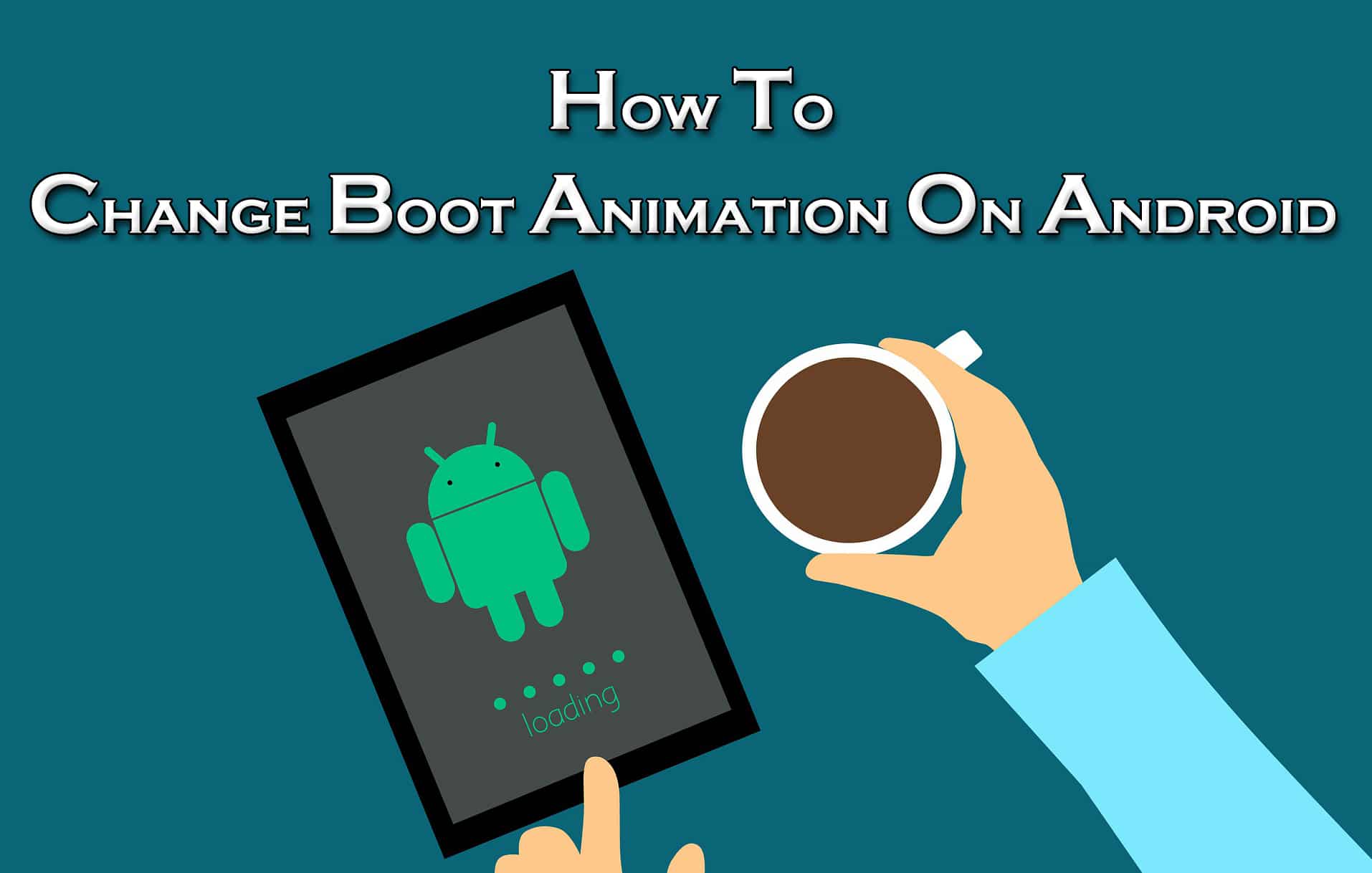
If you are a Mobile Geek, then you might have tried different Mobile Launchers and New Themes to give your phone a different look but have you tried Changing Boot Animation on your Phone or have you thought on How to Change Boot Animation On Android?
Before applying custom android boot animation on your phone, make sure your phone is rooted, If not, then you can use One Click Root App to Root your Phone easily.
There are many methods using which you can Add Custom Boot Animation on your Android Smartphone or you can also Change Boot Logo on Android.
Before we begin, here is What Is Boot Animation?
Boot Animation is the Startup Animation which plays when the phone is turned on or restarted. To Change this animation, there are several methods and here I’ve shared the Best out of them.
So without wasting more time, let’s proceed further and check out How To Change Boot Animation On Android Smartphone.
Contents
Also Read : 11 Best Tower Defense Games For Android
How To Change Boot Animation On Android Smartphone?
Change Boot Animation
Method 1: How To Change Boot Animation On Android Manually?
Before we begin, you have to download ES File Explorer or File Explorer Root Browser in order to set Custom Boot Animation On Android which you can download from below link. Once downloaded, follow the below steps to Change Android Boot Animation.
Step 1: Firstly, Download Custom Boot Animation from the internet according to your choice or you can use this site for Android Boot Animation Download: Download bootanimation.zip
Step 2: Now Open ES File Explorer or File Explorer Root Brower.
Step 3: Now, Inside your storage, locate your original boot animation file (bootanimation.zip) in Storage > System > Media. (For Samsung Devices, you can find bootsamsung.qmg)
Step 4: Long Press the file (bootanimation.zip) and Rename it to bootanimation.zip1.
Step 5: Now, Copy the downloaded custom bootanimation file and paste it into Storage > System > Media.
Step 6: Long Press the downloaded bootanimation file and click on Properties > Permission.
Step 7: Here, you will find 9 boxes sorted by Read, Write & Execute. Simply give all the Read Permission, first one permission to Write and no permission to Execute.
Step 8: Finally, Click On OK.
Now you will be able to see two bootanimation files; bootanimation.zip1 (original) and bootanimation.zip (downloaded)
Simply, Reboot the Device and you will be able to see your new boot animation. This was the method on How To Change Boot Animation Using ES File Explorer (Manually).
Note: If you ever want to switch back to the original boot animation, simply, delete the downloaded boot animation file and rename the original file bootanimation.zip1 to bootanimation.zip.
Also Read : Download MX Player For PC [ Windows 10/8.1/8/7/XP ]
Method 2: How To Change Boot Animation On Android Using Boot Changer Android App?
When it comes to Change Boot Animation in Android, there are many Best Boot Animation Changer App available for Android which you can download from Play Store.
You can download any of the Boot Changer App or Simply download one from the link below. You can also use Boot Animation Creator to Create Boot Animation On Android or to Create Boot Animation Online.
Step 1: Download Android Boot Changer App from the link above.
Step 2: Once Downloaded, Open the App.
Step 3: Select any of your favorite Boot Animations from the list.
Step 4: Now, Click On “+” Sign and then Click On “Install” to Install that Boot Animation.
Step 5: Finally, After Installation, Reboot your Device.
Done! Your Android Boot Animation has been changed. This is the easiest method to Change Mobile Boot Animation and Set your own Custom Boot Animation.
Also Read : My Jio App For PC [ Windows 10/8.1/8/7/XP ]
Conclusion
This was the Article On How To Change Boot Animation On Android Smartphone. Apart from this, there are other methods too but here I’ve shared the Best and easiest method. If you want, you can also create your own boot animation and use it. Also, if you want, you can use other Boot Changer App to change boot animation.
Hope you liked this Article On Change Boot Animation. Do Comment below if you have any query. Stay tuned with us for more latest Tricks & Updates.
Join Our WhatsApp BroadCast On: (+91) 9075933967